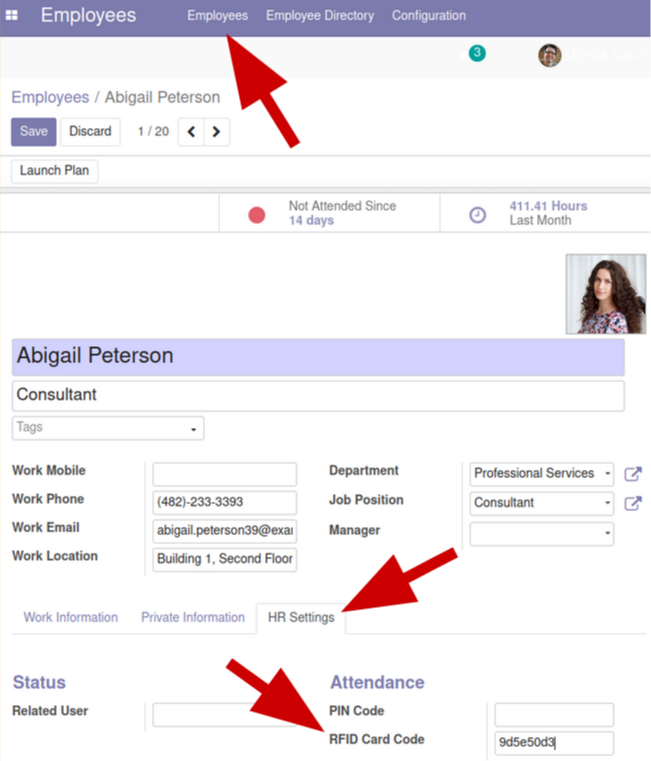Image: Belinda Fewings @bel2000a - unsplash.com
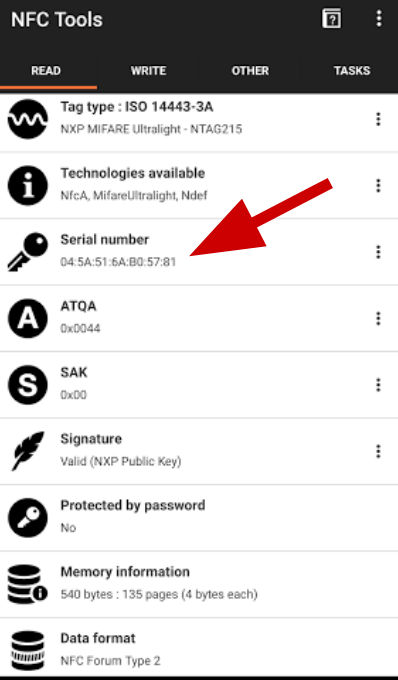
1. Get the RFID Card Code
Using your smartphone (it has to be NFC capable) and the App NFC Tools (wakdev):
The Serial Number is the RFID code. It is also called UID (unique permanent identification) and is burned-in during the manufacturing process. It usually consists of 8 hexadecimal digits. But there are Cards with 14 or 20 digits.
To use this RFID code in Odo, you should remove the colons ":" and use only small letters. Like this:
Example with 8 digits: 67:86:8F:5F --> 67868f5f
Example with 14 digits: 04:5A:51:6A:B0:57:81 --> 045a516ab05781
2. Update the "RFID Card Code" field
For this you have toedit the Employee profile and
update the "RFID Card Code" field
which you can find under "HR Settings".